Whether you're new to macOS or just looking to become more efficient, learning Mac keyboard shortcuts can save you time and clicks. This guide highlights 10 must-know shortcuts that will make your Mac experience smoother and more productive.
Why Mac Shortcuts Matter
macOS is known for its seamless performance and extensive software ecosystem. But for users switching from Windows or Linux, adjusting to new shortcut keys—especially the Command (⌘) key replacing Ctrl—can feel a bit foreign.
No worries—once you get the hang of it, you'll wonder how you ever lived without them.
✅ Top 10 Mac Keyboard Shortcuts
1. Command (⌘) + W
Close the current window or tab. Great for decluttering your workspace without quitting the app entirely.
2. Command (⌘) + Q
Quit the active application. Unlike Windows, clicking the close button on a Mac doesn't always end the app. This shortcut does.
3. Command (⌘) + Space
Open Spotlight Search — your go-to tool for launching apps, finding files, or performing quick calculations.
4. Command (⌘) + F
Search within documents, web pages, or apps. Perfect for finding text in Safari, Pages, or PDFs.
5. Command (⌘) + , (Comma)
Open the preferences/settings of the active app instantly. A hidden gem!
6. Command (⌘) + Shift + 3
Take a full-screen screenshot. It saves the image directly to your desktop by default.
7. Command (⌘) + Shift + 5
Launch macOS’s screenshot and screen recording tool — ideal for capturing specific windows or screen areas.
8. Command (⌘) + Shift + . (Period)
Toggle hidden files and folders in Finder. A useful trick when you're tweaking system files.
9. Command (⌘) + Control + Space
Open the emoji picker. Quick access to emojis while messaging, posting, or even in Notes.
10. Command (⌘) + Control + Q
Instantly lock your Mac screen. Useful for privacy when stepping away from your device.
Final Thoughts
These shortcuts are just the beginning. Mastering them will dramatically improve your workflow and help you feel more at home with your Mac. Have a favorite shortcut we didn’t list? Drop it in the comments — we’d love to hear from you!